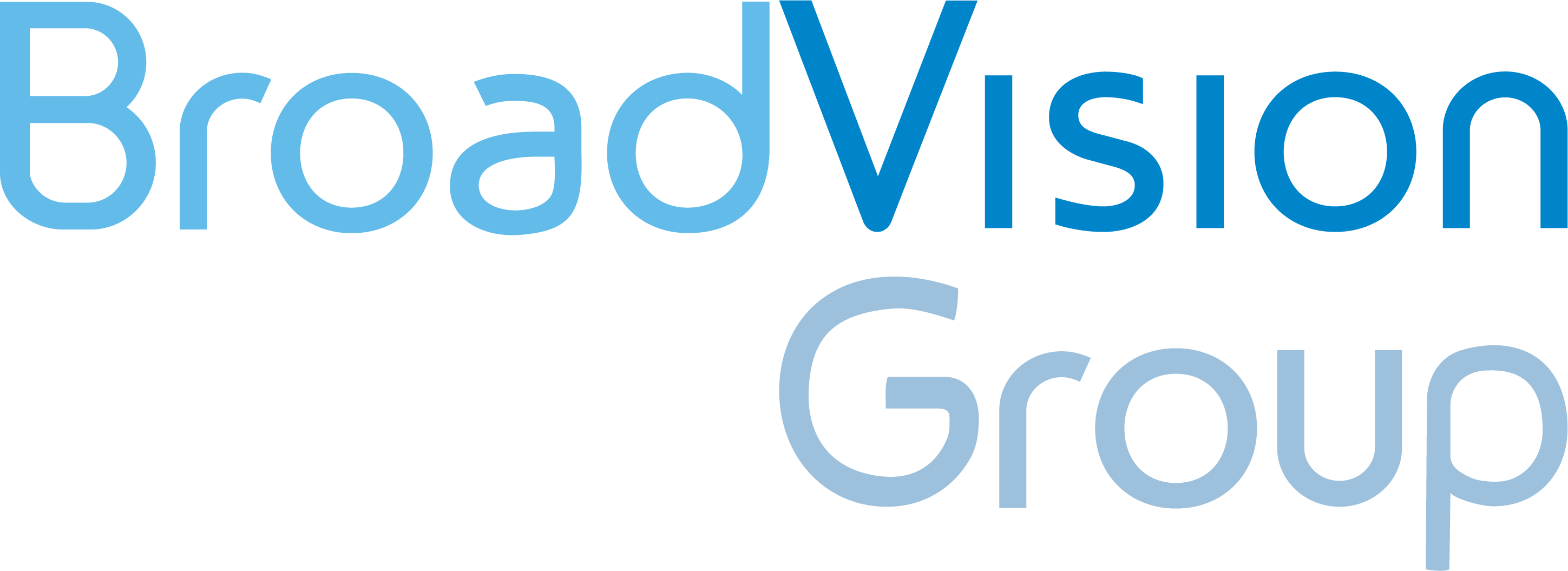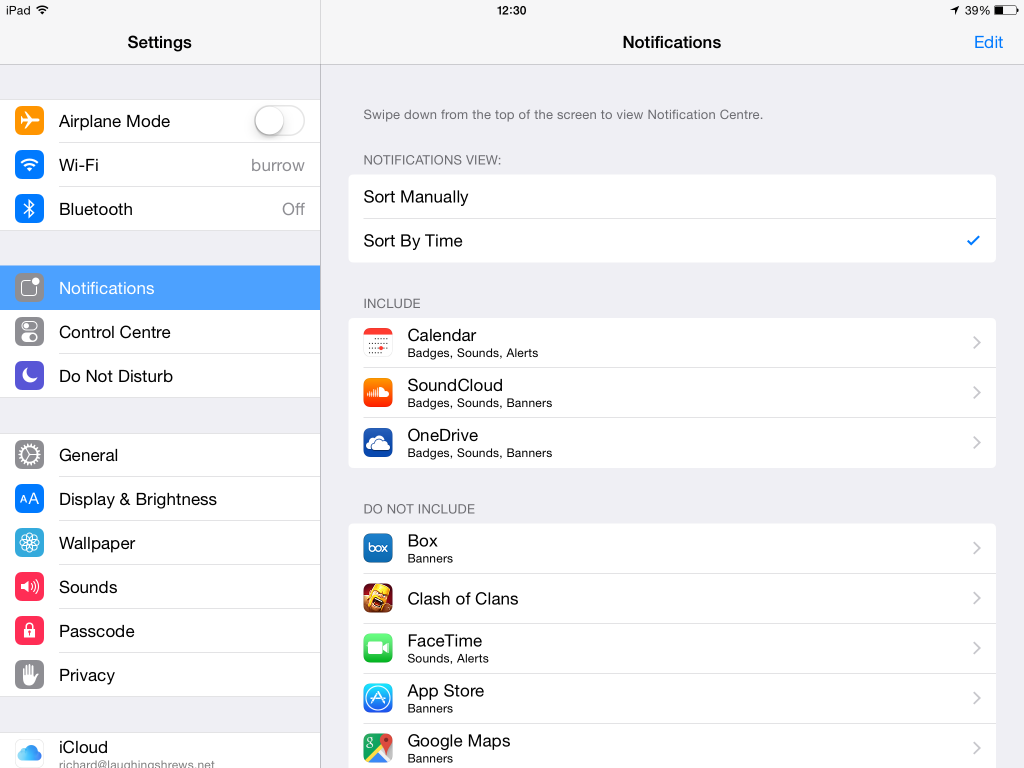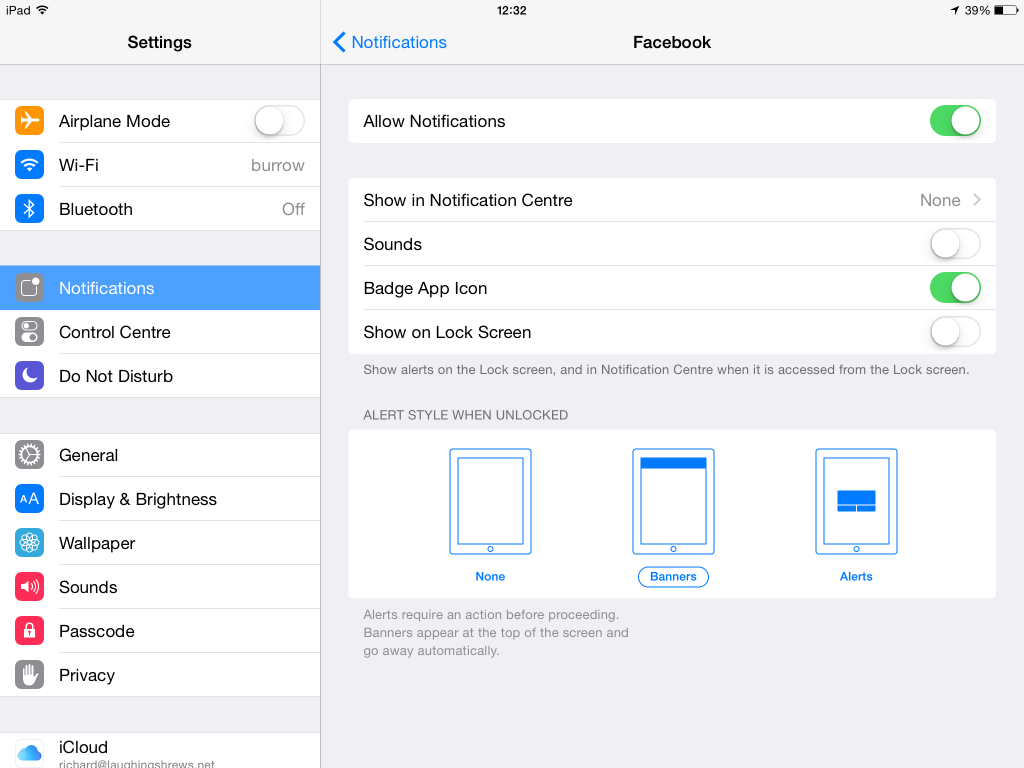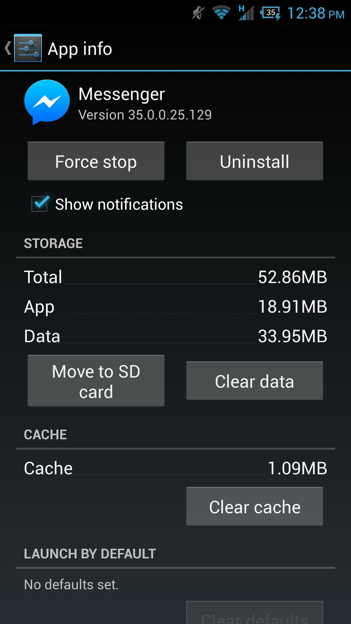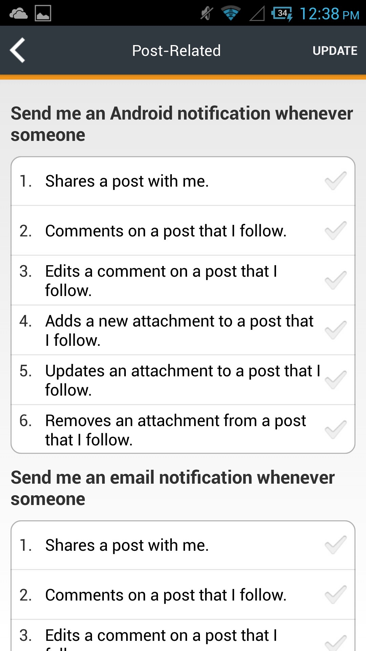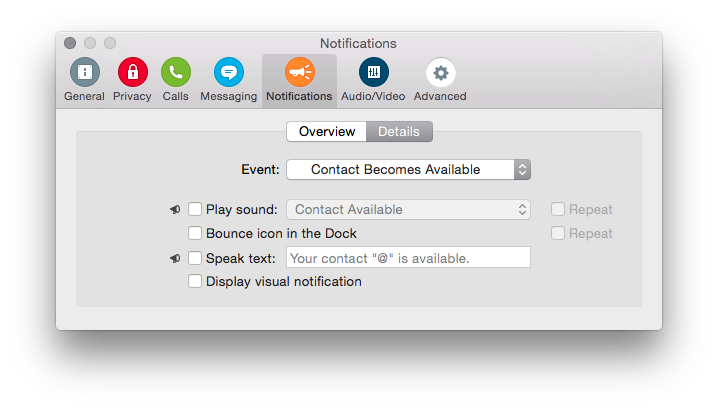.
Two ubiquitous cliches of modern business communication:
We all complain of information overload and its impact on our ability to work efficiently.
and
We all love our mobile devices and the way they allow us to work any time, anywhere.
A quick bit of googling will find countless articles on each of these subjects. But what is discussed rather less often is the fairly obvious contradiction between these two. We bring a lot of this information overload upon ourselves by failing to manage our information consumption carefully. One of the prime offenders here is the seemingly endless list of mobile apps that want to send you pop-up notifications. As a result, we end up with a constant stream of unimportant messages distracting us from what we’re meant to be doing.
A study by University of California suggests that it takes an average of 23 minutes for a worker to return to their original task after an interruption; other studies present findings, and the phenomenon is sufficiently well-recognised to have its own Wikipedia page.
So anyone who is serious about working efficiently needs to take action to mitigate the damage caused by these interruptions. Both Android and iOS give you the ability to turn off notifications from each app. Neither is perfect, but both can significantly reduce the number of notifications you receive.
On iOS, go to the Settings app, and pick Notifications from the left-hand menu. Here you can decide which apps are allowed to send you notifications.
For each app, you can turn off notifications but still get the “badge” indicating the number of new items on the app. This is nothing like as intrusive as a pop-up banner.
Android is a little harder. Android 5.0 has an equivalent to iOS’s notification center which can be reached by going to Settings -> Sounds and notification -> App notifications. Here you can turn off notifications for each app.
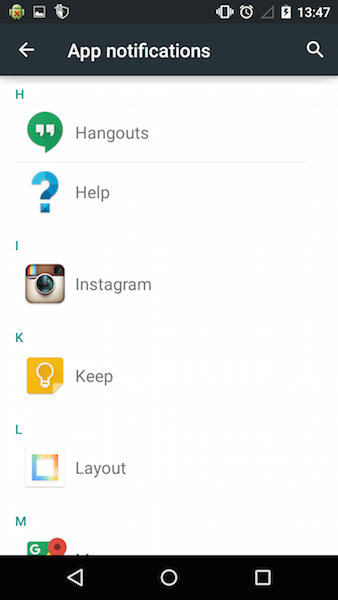
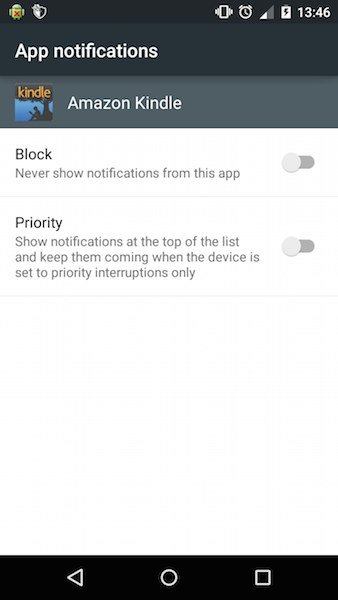
The problem with iOS and Android is the lack of granularity in controlling which notifications you receive. At the operating system level, it’s all or nothing – notifications from an app are either on or off. So it’s up to each app to decide how much control is given over different types of notification. For example, BroadVision’s Vmoso app gives very precise control over which activities will trigger a notification, and which will not. Unfortunately, relatively few apps offer this level of sophistication.
Of course, this problem is not confined to mobile. Windows and OS X both have apps that are constantly trying to tell you things, such as Outlook telling you about every new email message it receives and iTunes announcing each new song it plays. But top of my own “most despised notifications” list has to be Skype’s default behaviour of telling you every time a contact comes online or goes offline. Yes, there are a few times times when I do urgently need to know when a specific person is available – but I can’t get it to tell me that, it tells me about everyone or no one.
On the other hand, I do find this notification a very useful shorthand for seeing whether somebody is serious about managing their distractions or not. You only need to see one of these pop up to know that the user of the computer you’re looking at really hasn’t taken the time to manage their distractions. If you haven’t, go on, do it now. Go to the notifications section of Skype preferences and disable all the “contact becomes available” and “contact becomes unavailable” events.
The good news is that both Windows and OS X are finally taking this problem seriously now. OS X added Notification Center in 2012, and the newly-released Windows 10 has the similar Action Center.
So if you are serious about the need to work more efficiently, take the time to address the distractions caused by notifications, and learn how to manage these with the notification features of your chosen devices.